The standard feature set of Passolo doesn’t offer a function to directly use TMX, TBX or Microsoft glossary files as translation memory or terminology database. The Glossary Importer for Passolo is a small import utility that imports various files types into Passolo specific glossary files GLO that directly can be used for pre translation, fuzzy matching, concordance search and terminology markup.
The Glossary Importer for Passolo from Traloctec is delivered using a small installer program that you downloaded from our website. Start the installer. After you have accepted the license agreement the installer is listing all the installed Passolo version on your system.
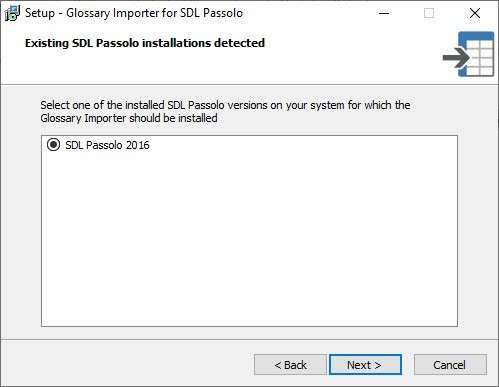
Select one of the installed Passolo versions and click on Next. The add-in will be installed into the System folder of the selected Passolo version. If you would like to install the Glossary Importer for another Passolo installation you must again call the installation. After the installation the Glossary Importer will appear in the list of active Passolo add-ins.

After installing the Glossary Importer for Passolo, it runs as a trial license. The trial period is 5 days in which you can test the software. In this time period the full functionality is available but it just converts a limited number of 50 text entries for TMX files and TBX files. This gives you the possibility to test, whether this tool fit your requirements. After you purchased and activated a license, all text entries found in one of the supported files are imported.

In the About tab you will find version and copyright information as well as information about the license and when running as a trial license information on how long it will work. Using the links you can call various function.
The Product Website will open a browser window showing the product website with information. You can purchase a license using the eCommerce solution from the product website.
Clicking on Activate License will start the internal activation component. You need an internet connection to process the product activation.

After finalizing the purchase and paying for the license, you will receive an email that contains the License Key. Insert the License Key, then click on Install to activate the license. The License Key will be sent to the Traloctec authentication server and when verified it will activate the license and store the license file on your system. Please note that the system will need an active internet connection to authenticate the license.
Uninstall License will allow you to deactivate this license on the current computer so that you can reactivate it with the same License Key on a different computer.
Support Portal will open a browser window showing the support website where you can report any issue with the software.
Online Help will open a browser window showing the online help for the software.
The Glossary Importer doesn’t need any configuration. There are no properties that can be entered in the Setup dialog.
The Glossary Importer for Passolo is implemented as a standard import add-in and must be operated as such. To import one of the supported files types open a project and call Import from the File menu (Passolo 2011) or select the Project ribbon and click on Import (Passolo 2015 and newer). The standard file selection dialog box comes up. From the File Type drop down list select Glossary Importer (*.tmx; *.tbx; *.csv), navigate to one of the supported file files, select it and click on Open.
The Passolo file import wizard is starting.

Click on Next and Next and Finish on the following wizard screens. After clicking on Finish the import is started and the results are reported in the Messages window of Passolo.
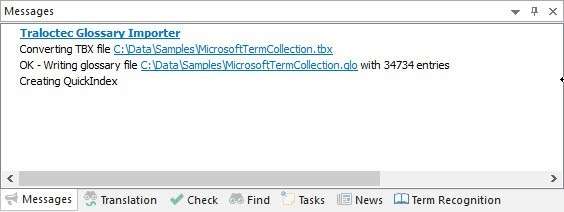
The imported glossary files will be added as a common glossary to the list of glossaries in the Passolo.

Translation Memory eXchange (TMX) is an XML specification for the exchange of translation memory data between computer-aided translation and localization tools with little or no loss of critical data.
More information can be found on various internet sites i.e. Wikipedia.
Many CAT tools support the export and import of TMX files. To use a TMX file within Passolo it must be converted into a Passolo glossary file GLO and added to the list of glossaries. This add-in is providing an easy to use import utility.
Although TMX files are usually bi-lingual the Glossary Importer can also detect multiple languages in a TMX files and import it into a multilingual Passolo glossary. The languages detected in the TMX file will be converted into Microsoft languages codes that will form the first line of the Passolo glossary. Then all segments will be stored.
The imported glossary will be stored in the same directory as the TMX source file with the same name but the extension GLO. The glossary will automatically be added to the list of common Passolo glossaries.
TermBase eXchange (TBX) is an international standard (ISO 30042:2008) for the representation of structured concept-oriented terminological data, co published by ISO and the Localization Industry Standards Association (LISA).
More information can be found on various internet sites i.e. Wikipedia.
Many CAT tools support the export and import of TBX files. Companies like Microsoft are publishing their existing terminology using TBX files. To use a TBX file within Passolo it must be imported into a Passolo glossary file GLO and added to the list of terminology glossaries. This add-in is providing the import utility.
TBX files can be bi-lingual or multilingual. The Glossary Importer is detecting all languages in a TBX files importing them all into a multilingual Passolo glossary. The languages detected in the TBX file will be converted into Microsoft languages codes that will form the first line of the Passolo glossary. Then all term entries will be stored.
The imported Passolo glossary will be stored in the same directory as the TBX source file with the same name but the extension GLO. The glossary will automatically be added to the list of common Passolo glossaries, and a QuickIndex will be generated that is necessary to allow the terminology markup in Passolo.
Microsoft is offering UI translations for nearly all Microsoft applications in all available languages for download at https://www.microsoft.com/en-us/language. You must have a valid Microsoft Developer Network (MSDN) subscription to access these files. Each language download is a .zip file containing multiple CSV files for individual Microsoft products. Single CSV files can be converted into Passolo glossaries using the Glossary Importer.

If successfully logged into your MSDN account the download page offers the files for download:

Microsoft UI glossary CSV files are bi-lingual and tab-delimited. Entries may be decorated with double-quotes or may contain double double-quotes. Others may contain XML entities. All detected special characters and sequences will be converted into a plain text format that can be used in the pre-translation of Passolo. Not translated entries where source and translation are equal, entries with empty source and entries with empty translation, and entries with string lengths more than 512 characters will be deleted and not stored into the glossary file.
The imported Passolo glossary will be stored in the same directory as the CSV source file with the same name but the extension GLO. The glossary will automatically be added to the list of common Passolo glossaries.
Passolo provides a Customizable Text Export add-in that allows project managers to export parts of a project or of a translation list into a CSV file. Translators can insert the translations into the CSV file with any tool that supports CSV editing/translation. Especially when using Microsoft Excel to translate these CSV files, the initial formatting used by Passolo can be corrupted when Excel saves the file. This will prevent that translated files can be imported correctly into the Passolo project, causing a lot of manual rework to fix the formatting issues.
The initial export file could be:
PSLCODE 223 9 1 12 1
000B375C/1/0 Ok Ok
000B375C/2/0 Cancel Cancel
000B375C/3/0
000B375C/4/0 <p style=”strong”>Hello World</p> <p style=”strong”>Hello World</p>
After translating this file using Microsoft Excel storing it as Unicode Text it will look like:
PSLCODE 223 9 1 12 1
000B375C/1/0 Ok Ok
000B375C/2/0 Cancel Annuller
000B375C/3/0 “ ” “ ”
000B375C/4/0 “<p style=””strong””>Hello World</p>” “<p style=””strong””>Bonjour le monde</p>”
Many double quote characters were added by Microsoft Excel and would be imported into the Passolo project which will corrupt the translations:

The Repair Passolo CSV file feature is automatically deleting all unnecessary quotes from the import file restoring the original tab delimited output formatting without quoting. The repaired CSV files can be imported without manual changes.